First time use
1. Power supply
First connect the DC 12V power supply, then short press the PWR button, and the device can start normally
2. Log in to the device terminal
Since the 1684X box has no display output interface, operations need to be performed through the command line. The following introduces two ways to log in to the terminal
Tips
The box has two default user names: User 1 is: linaro, password linaro; User 2 is: admin, password admin.
You can use the serial port or network ssh to log in to the device
2.1 Serial port login
Connect the computer's USB port to the Type-C port of the 1684X box, and use a serial port tool such SecureCRT as or MobaXterm to open the serial port; the computer needs to install the ch340 driver; select the corresponding com port, and set the baud rate to 115200;
Tips
Download path: Please click Tool Download to download driver files and serial port tools
Take MobaXterm for example:
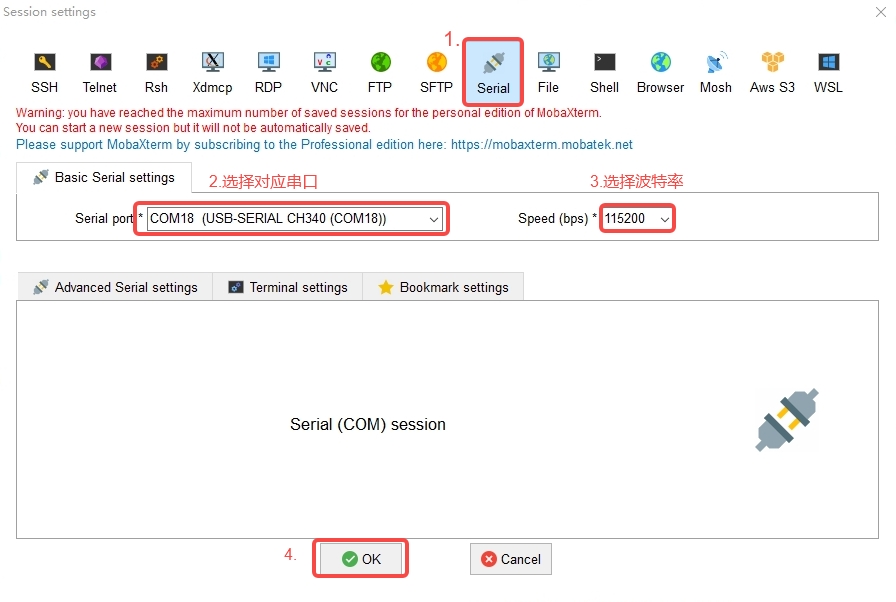
Enter the username and password to log in to the terminal:
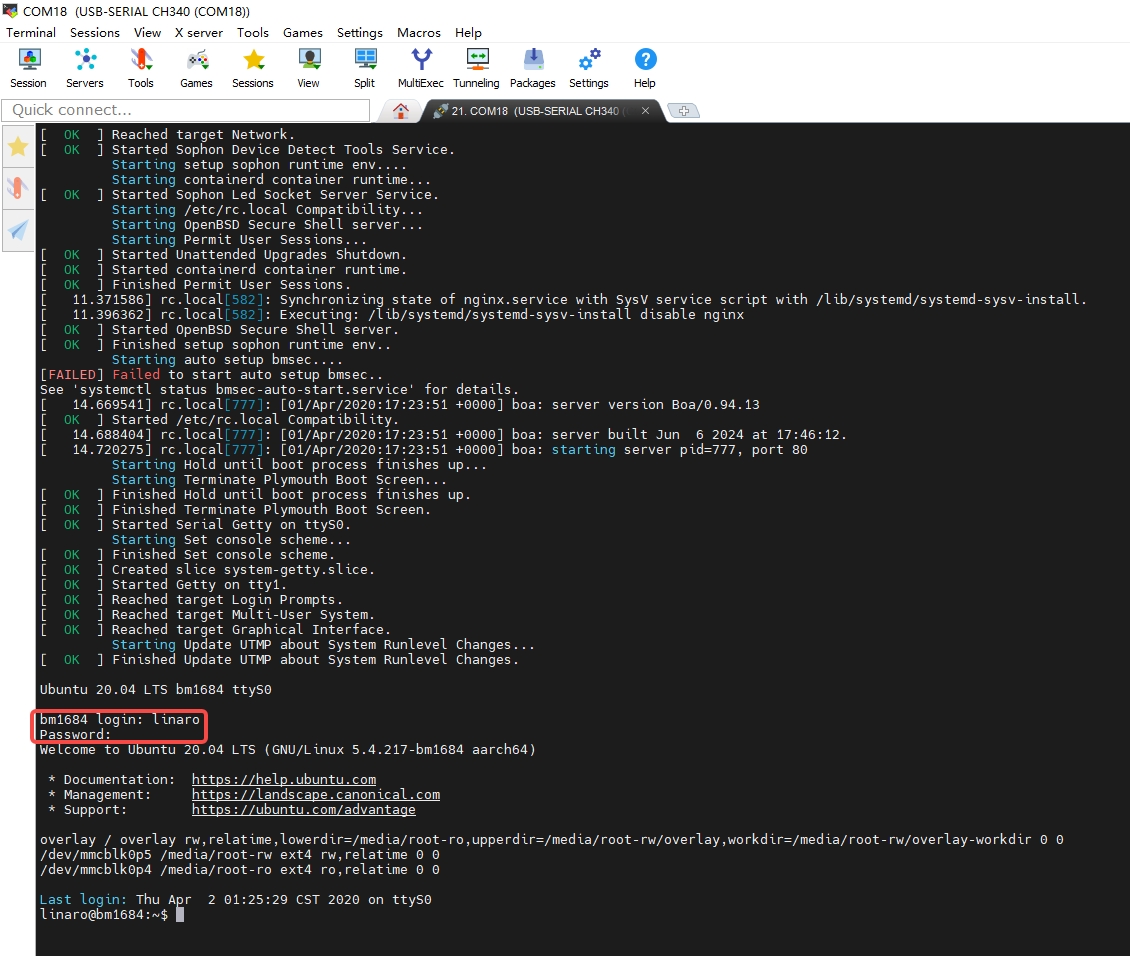
2.2 Network SSH login
First, make sure your computer and 1684X box are in network communication, or connect to port 1, which has been set to static ip: 192.168.49.102; then set your own computer to static ip: 192.168.49.xxx; then you can use ssh to log in to the device. Take MobaXterm for example:
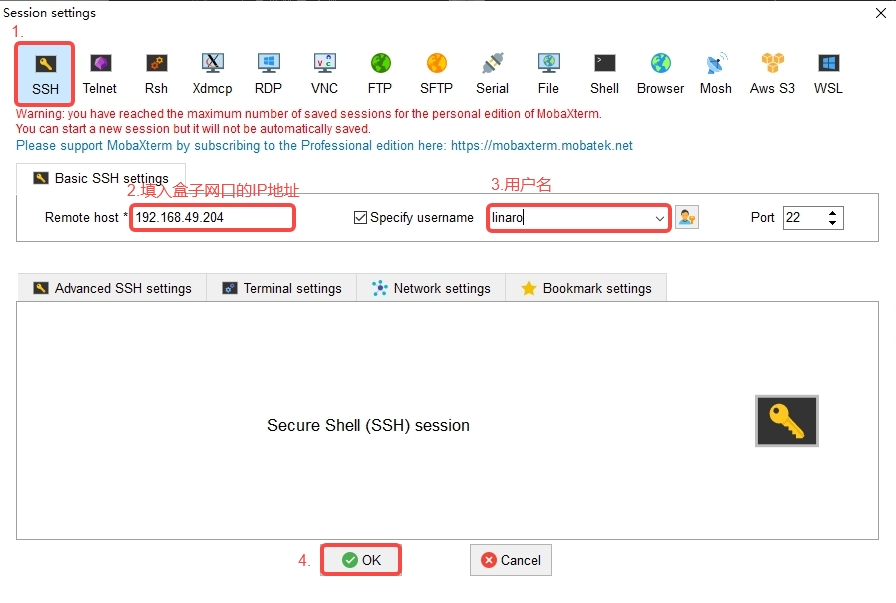
Enter the password to log in:
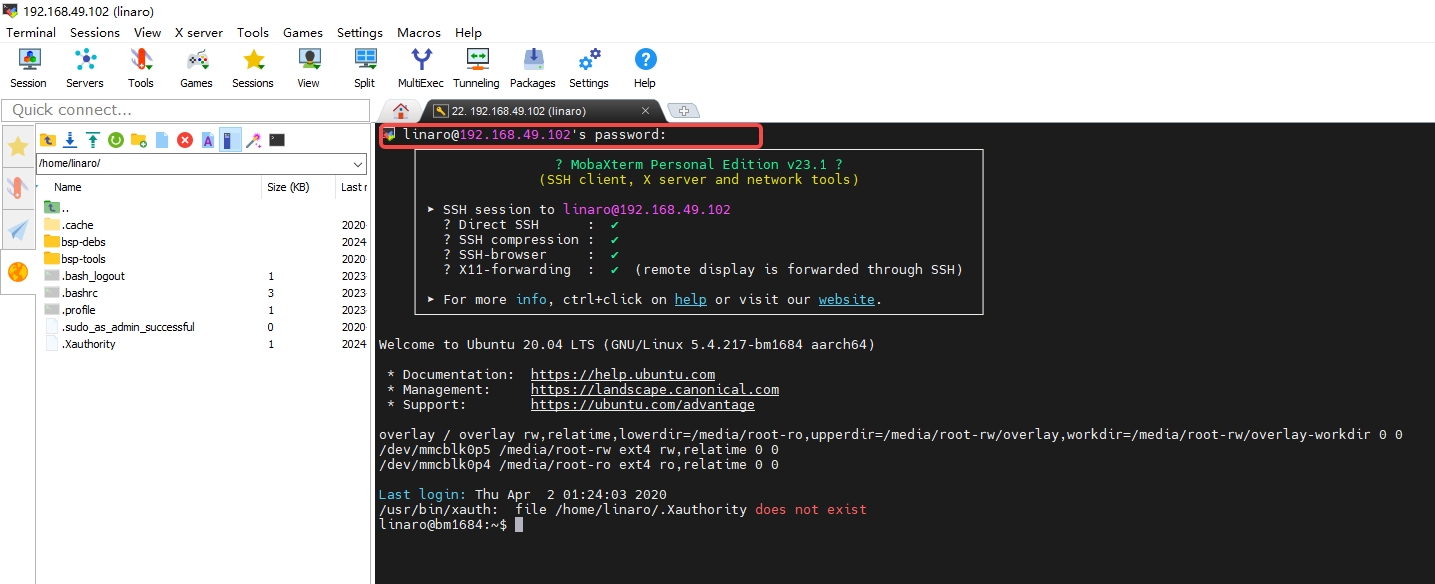
Remark
Root privileges are required. You can use sudo+ command or sudo -i to switch to the root user to execute commands.
3. Shutdown
Warning
Do not directly cut off the DC power supply. You should use the command sudo poweroff to shut down the device to avoid unpredictable errors and damage to the box system.
