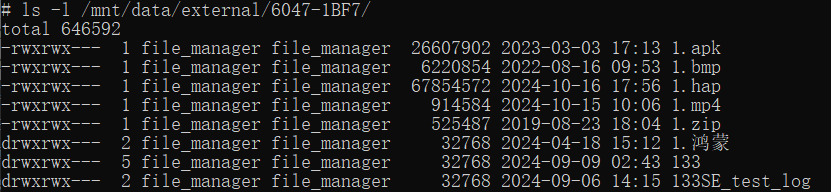TF Card
1. Introduction to the TF Card Interface
Picture of the TF card:

Taking the SC-3568HA as an example, the board is equipped with a TF card slot and supports hot swapping of TF cards

2. Check the TF card
Insert the TF card and enter the following command to check whether the TF card is mounted:
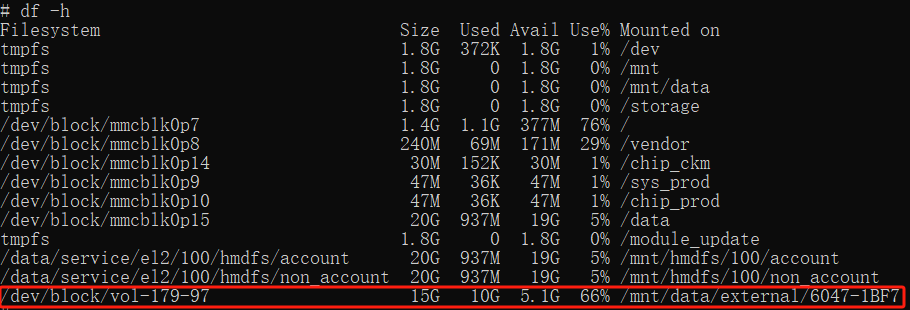
View the contents of the TF card: