Image Flashing
1. RK USB Driver Installation
a. Download the Rockchip USB driver package (DriverAssitant_v5.1.1) from Baidu Netdisk
Link: https://pan.baidu.com/s/1ZUn2BNg-Sb6M-fWhDqAFMw?pwd=smcc
Extraction Code: smcc
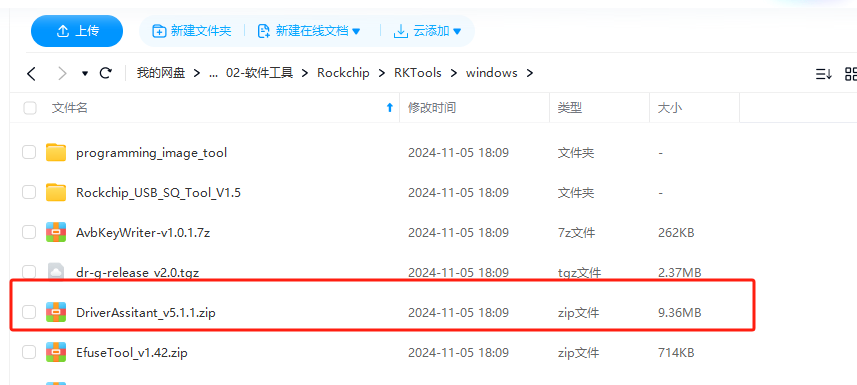
Notes
Tool Path: ShimetaPi开源鸿蒙资料>02-软件工具>Rockchip>RKTools>windows>DriverAssitant_v5.1.1.zip
b. After extracting the compressed package, navigate to the extracted folder and run DriverInstall.exe to install the driver.
2. RK Upgrade Tool Usage Instructions
a. Standalone Upgrade Tool (RKDevTool_Release_v2.84)
Link: https://pan.baidu.com/s/1ZUn2BNg-Sb6M-fWhDqAFMw?pwd=smcc
Extraction Code: smcc
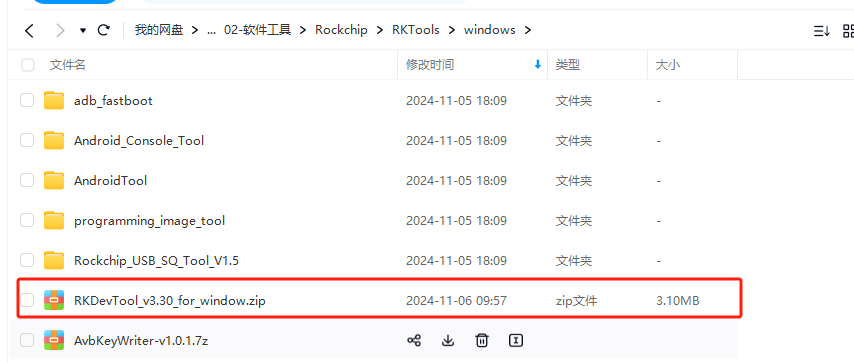
Notes
Tool Path: ShimetaPi开源鸿蒙资料>02-软件工具>Rockchip>RKTools>windows>RKDevTool_v3.30_for_window.zip
b. Download the image to your local PC
Download the corresponding system firmware from Baidu Netdisk to your local device,Tool Path:ShimetaPi开源鸿蒙资料>01-系统镜像>ShiMetaPi固件>SC-3568HA>OH5.0>images.rar
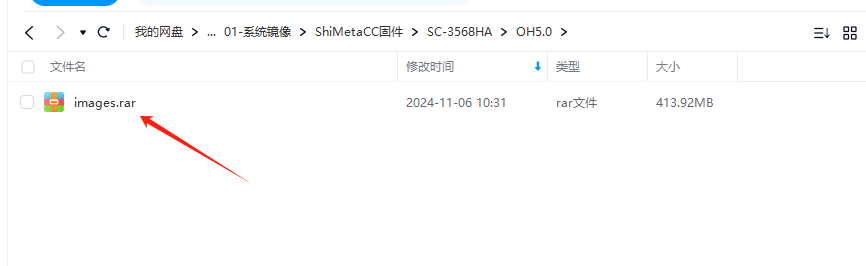
c. Extract the upgrade tool zip file, double-click RKDevTool.exe to launch the tool, right-click on an empty area in the interface, and select "Import Configuration".
Notes
During the import process, selecting your designated folder will automatically load the corresponding configuration file.

d. After selecting the config.cfg file in the corresponding folder, right-click and choose 'Path Conversion', then select the respective target folder.
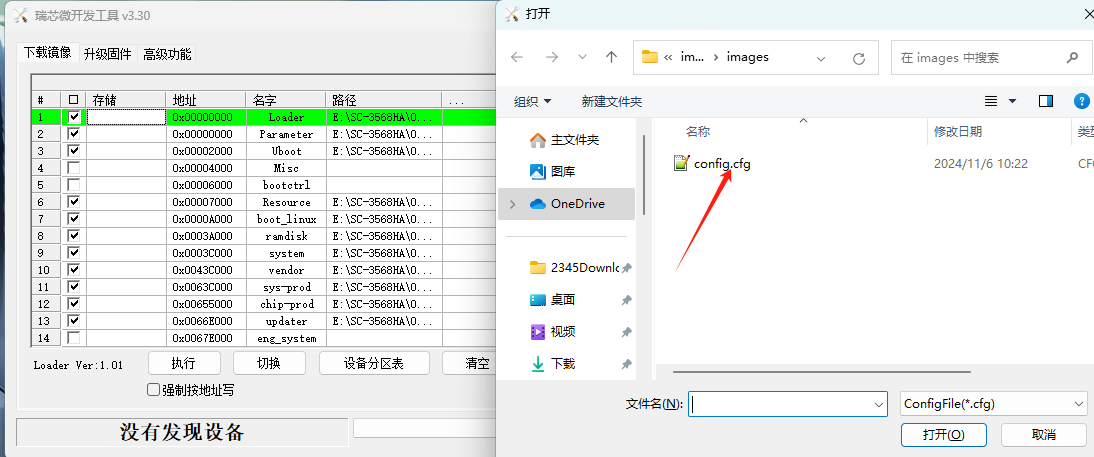
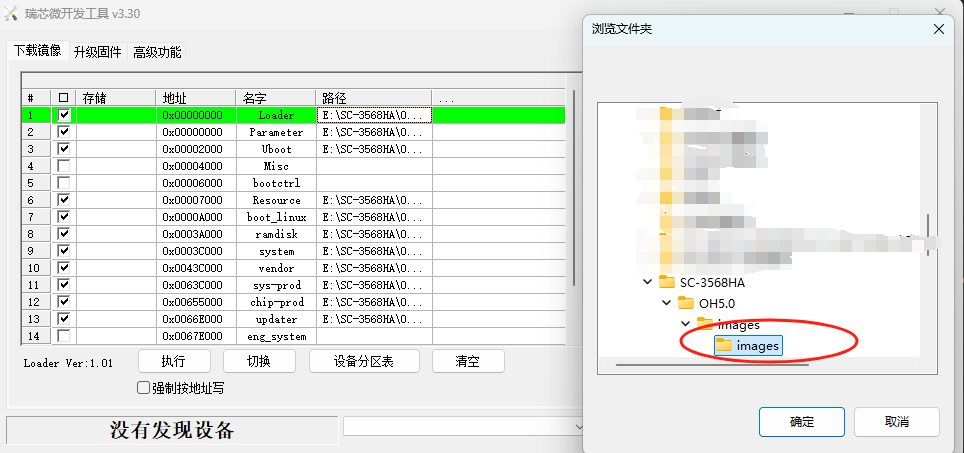
Notes
The paths specified in the configuration file must match the firmware file paths exactly.
e. Use a male-to-male USB cable to connect one end to your computer's USB port and the other to the mainboard's OTG-USB port. While holding down the Uboot button, connect the 12V power supply. Once the upgrade tool detects "A LQADER device found", release the Uboot button and click "Execute".
f. After a successful upgrade, the device will automatically restart and boot up after approximately 10 seconds, with the display screen showing the system desktop.
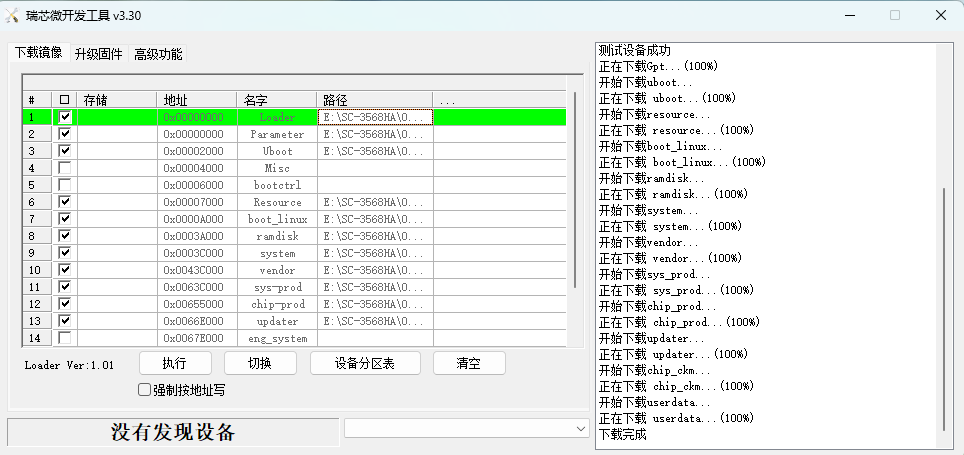
Notes
RK Platform Tools: The flashing methods for Android, Linux, and HarmonyOS systems are consistent. For detailed flashing procedures, please refer to the above introduction.
