Display and touch
MIPI DSI interface
Hardware Hookup
 Connect the MIPI display to the MIPI interface of the development board through the FPC cable as shown in the figure. Make sure the power supply and signal cables of the display are connected correctly.
Connect the MIPI display to the MIPI interface of the development board through the FPC cable as shown in the figure. Make sure the power supply and signal cables of the display are connected correctly.
MIPI screen display test
After the development board is powered on, you can see the following interface on the MIPI screen.

Backlight test
Run the following command to change the screen brightness by modifying the brightness level.
root@linaro-alip:/# echo 1 > /sys/class/backlight/backlight/brightness
root@linaro-alip:/# echo 255 > /sys/class/backlight/backlight/brightnessHDMI port
The HDMI interface of the development board is a standard HDMI, which is hot-swappable and has adaptive resolution
Desktop switch resolution
- Open System Settings and find Display

- Click Resolution to switch between different resolutions
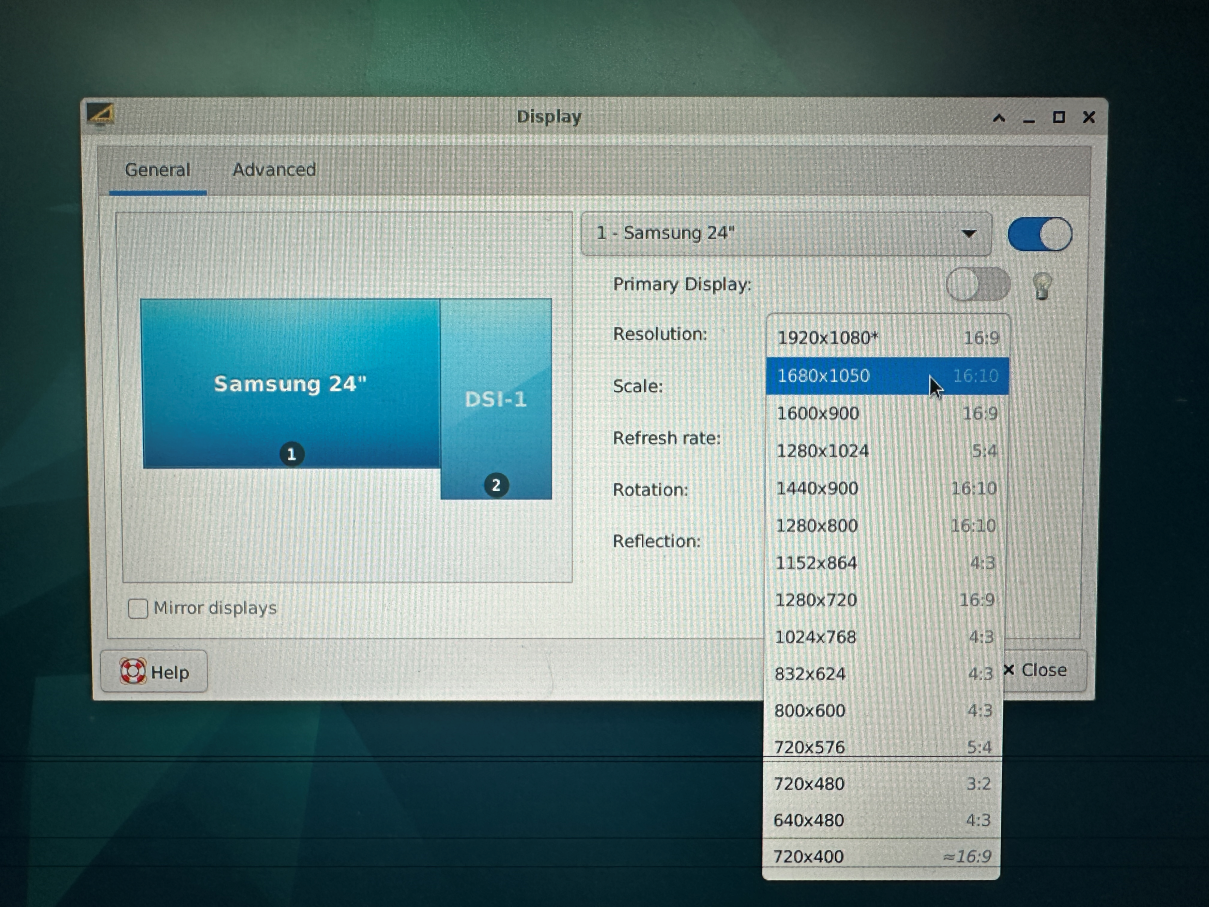
Switch different resolutions via command line
- Use the xrandr -q parameter to view the resolution currently supported by your screen.
root@linaro-alip:/# xrandr -q
Screen 0: minimum 320 x 200, current 2640 x 1280, maximum 16384 x 16384
HDMI-1 connected 1920x1080+0+0 (normal left inverted right x axis y axis) 527mm x 296mm
1920x1080 60.00*+ 74.97 50.00 59.94
1680x1050 59.88
1600x900 60.00
1280x1024 75.02 60.02
1440x900 59.90
1280x800 59.91
1152x864 75.00
1280x720 60.00 50.00 59.94
1024x768 75.03 70.07 60.00
832x624 74.55
800x600 72.19 75.00 60.32 56.25
720x576 50.00
720x480 60.00 59.94
640x480 75.00 72.81 66.67 60.00 59.94
720x400 70.08Use the xrandr -s 0 command to restore the screen to its original resolution.
xrandr -s specifies the screen resolution
For example:
xrandr -s 1280x800touchscreen
There is a set of I2C TP interfaces on the development board, and the default touch IC driver is gt911
Hardware Hookup
The connections are shown in the figure below:

Swipe or tap the screen to test whether it works properly
