03 Burning Guide
1 Windows Burning Instructions
SDK provides Windows burning tool (tool version needs to be V3.31 or above), the tool is located in the project root directory:
tools/
├── windows/RKDevToolAs shown in the figure below, after compiling and generating the corresponding firmware, the device needs to enter the MASKROM or LOADER burning mode for burning. Prepare a USB cable with two male ends. After connecting the USB cable to the PC end, connect the other end to the USB-OTG port of the development board. Press and hold the "UBOOT" button and power on the development board to enter the burning mode. After loading the corresponding path of the compiled firmware, click "Execute" to burn. The following is the burning file in LOADER mode.
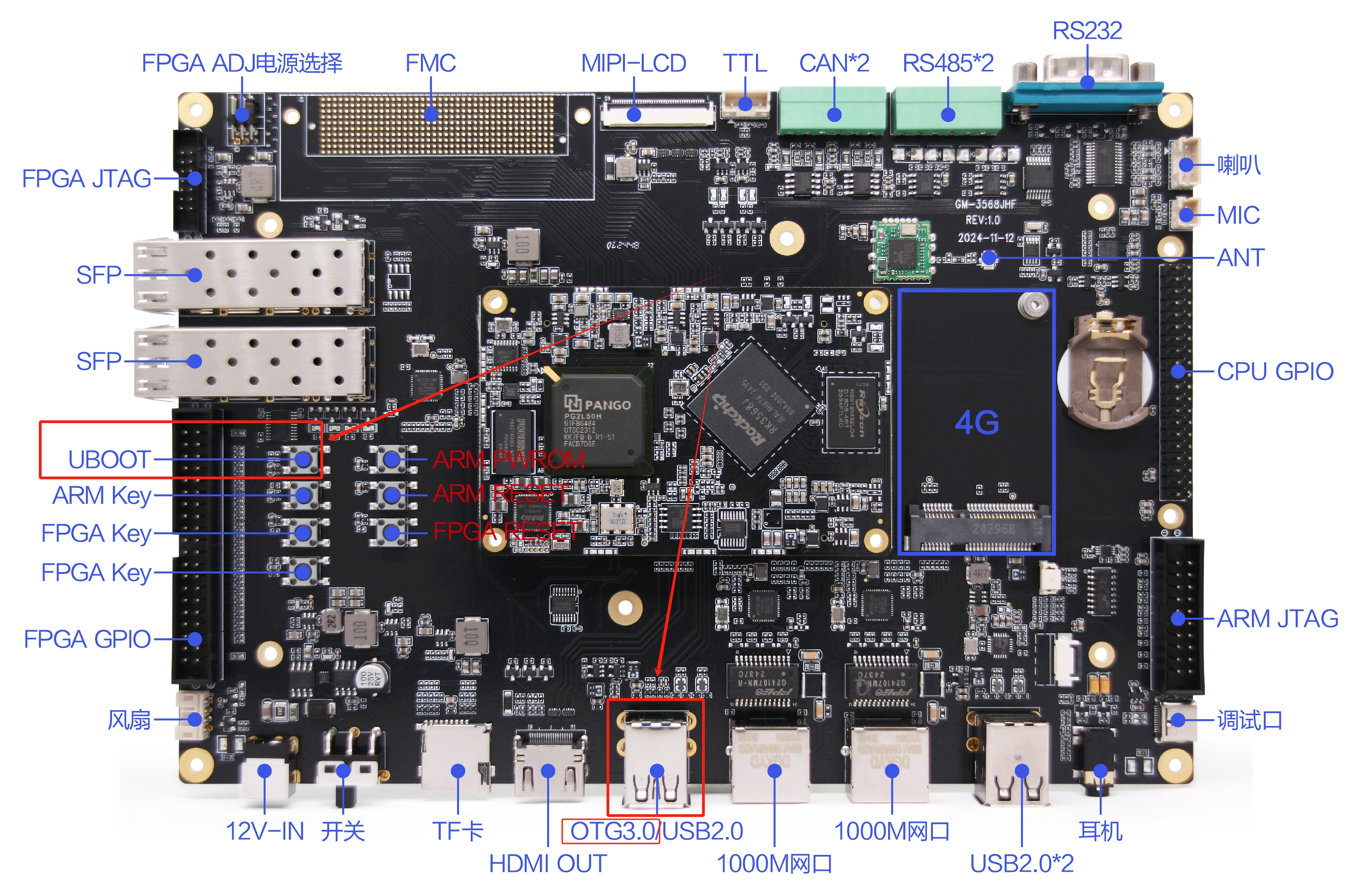
(Note: Windows PC needs to run the tool with administrator privileges to execute it)
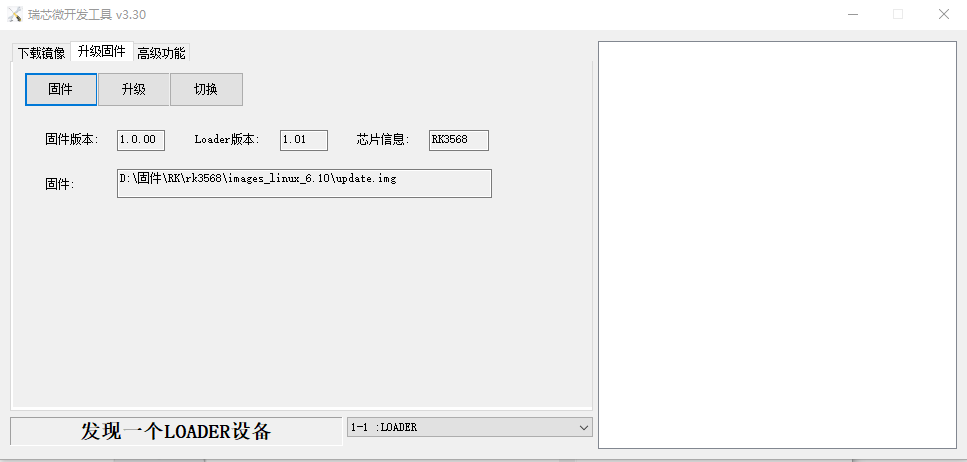
Note: Before burning, you need to install the latest USB driver. For details, see:
<SDK>/tools/windows/DriverAssitant_v5.13.zip2 Linux Burning Instructions
The flashing tool under Linux is located in the tools/linux directory (Linux_Upgrade_Tool tool version needs to be V2.36 or above). Please make sure your board is connected to MASKROM/loader rockusb. For example, the compiled firmware is in the rockdev directory, and the upgrade command is as follows:
sudo ./upgrade_tool ul rockdev/MiniLoaderAll.bin -noreset
sudo ./upgrade_tool di -p rockdev/parameter.txt
sudo ./upgrade_tool di -u rockdev/uboot.img
sudo ./upgrade_tool di -misc rockdev/misc.img
sudo ./upgrade_tool di -b rockdev/boot.img
sudo ./upgrade_tool di -recovery rockdev/recovery.img
sudo ./upgrade_tool di -oem rockdev/oem.img
sudo ./upgrade_tool di -rootfs rocdev/rootfs.img
sudo ./upgrade_tool di -userdata rockdev/userdata.img
sudo ./upgrade_tool rdOr upgrade the complete firmware after packaging:
sudo ./upgrade_tool uf rockdev/update.imgOr in the root directory, the machine is in MASKROM state and runs the following upgrade:
./rkflash.sh3 System Partition Description
Default partition description (below is the RK3568 EVB partition reference)
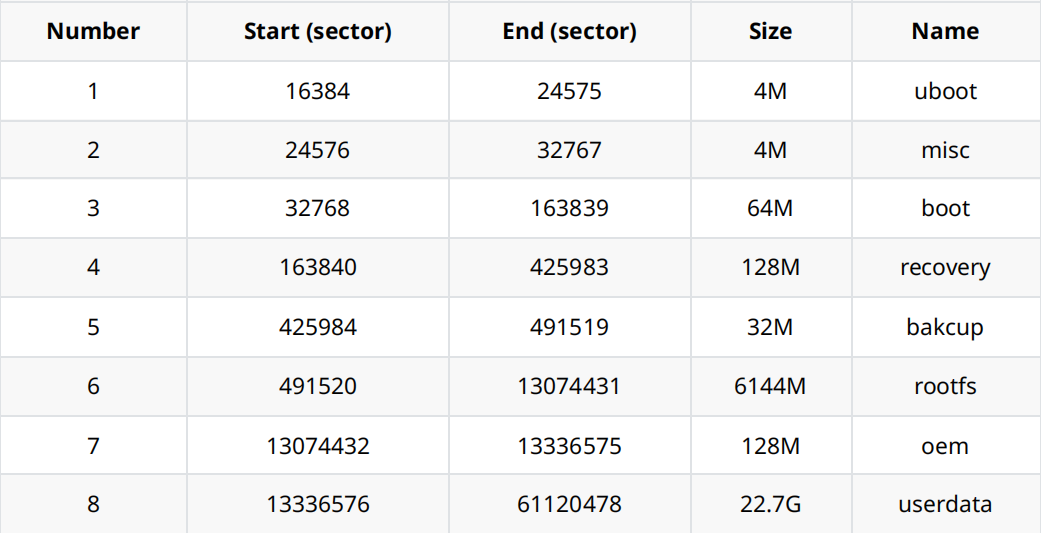
- Uboot partition: for uboot.img compiled by uboot.
- misc partition: for misc.img, used for recovery.
- Boot partition: for boot.img compiled by kernel.
- recovery partition: recovery.img compiled by recovery.
- backup partition: reserved, not used for the time being.
- rootfs partition: rootfs.img compiled by buildroot, debian or yocto.
- OEM partition: used by manufacturers to store their apps or data. Mounted in the /oem directory.
- Userdata partition: used by APP to temporarily generate files or for end users, mounted in the /userdata directory.
