Audio
Audio Interface Introduction
Several audio interfaces on the development board:
- Audio input interface: headphone, MIC
- Audio output interface: headphone, speaker, HDMI

Sound card device
Get a recording device
root@linaro-alip:/# arecord -l
**** List of CAPTURE Hardware Devices ****
card 0: rockchipes8388 [rockchip-es8388], device 0: dailink-multicodecs ES8388 HiFi-0 [dailink-multicodecs ES8388 HiFi-0]
Subdevices: 0/1
Subdevice #0: subdevice #0- card 0:Onboard audio processing chip rockchip-es8388, which leads to two recording interfaces, one for the onboard MIC and the other for the headphone MIC
- Card 0 is the device registered in Linux. We can call these interfaces through the application
Get playback device
root@linaro-alip:/# aplay -l
**** List of PLAYBACK Hardware Devices ****
card 0: rockchipes8388 [rockchip-es8388], device 0: dailink-multicodecs ES8388 HiFi-0 [dailink-multicodecs ES8388 HiFi-0]
Subdevices: 1/1
Subdevice #0: subdevice #0
card 1: rockchiphdmi [rockchip,hdmi], device 0: rockchip,hdmi i2s-hifi-0 [rockchip,hdmi i2s-hifi-0]
Subdevices: 1/1
Subdevice #0: subdevice #0card 0 : onboard audio processing chip rockchip-es8388
card 1 : HDMI audio output
Card 0 and card 1 are devices registered in Linux. We can call these interfaces through applications.
Sound card driver directory
View the sound card driver directory
root@linaro-alip:/# ls -l /dev/snd/
total 0
drwxr-xr-x 2 root root 80 Oct 10 17:40 by-path
crw-rw----+ 1 root audio 116, 4 Oct 10 17:40 controlC0
crw-rw----+ 1 root audio 116, 6 Oct 10 17:40 controlC1
crw-rw----+ 1 root audio 116, 3 Oct 10 17:40 pcmC0D0c
crw-rw----+ 1 root audio 116, 2 Oct 10 17:40 pcmC0D0p
crw-rw----+ 1 root audio 116, 5 Oct 10 17:40 pcmC1D0p
crw-rw----+ 1 root audio 116, 1 Oct 10 17:40 seq
crw-rw----+ 1 root audio 116, 33 Oct 10 17:40 timercontrolC0:used for sound card control. C0 stands for sound card 0, corresponding to the onboard audio processing chip rockchip-es8388 mentioned above.
controlC1:used for sound card control, C1 stands for sound card 1, corresponding to the HDMI sound output above.
pcmC0D0p:pcm device used for playback. The last "p" is the abbreviation of playback, which means playing sound.
pcmC0D0c:pcm device for recording. The last "c" is the abbreviation of capture, which means recording.
pcmC1D0p:pcm device used for playback. The last "p" is the abbreviation of playback, which means playing sound.
timer :timer
by-path: stores the corresponding relationship of devices
root@lubancat:~# ls -l /dev/snd/by-path/
total 0
lrwxrwxrwx 1 root root 12 Feb 14 18:11 platform-fd880000.usb-usb-0:1.4:1.2 -> ../controlC2
lrwxrwxrwx 1 root root 12 Feb 14 18:11 platform-hdmi-sound -> ../controlC0
lrwxrwxrwx 1 root root 12 Feb 14 18:11 platform-rk809-sound -> ../controlC1
root@lubancat:~#- You can see that there is a corresponding relationship between each control, and these corresponding relationships just correspond to card 0 and card 1 above.
Recording and playback
Command Line
recording
The recording uses the arecord command, as shown below:
#获取录音设备
arecord -l
#用声卡0录制10s音频
arecord -d 10 -D hw:0,0 -r 48000 -c 2 -f S16_LE -t wav /data/test_device.wavParameter details:
- -d 10 : Set the recording duration to 10 seconds.
- -D hw:0,0 : specifies the audio device. hw:0,0 means using the first device (0) of the first sound card (0)
- -r 48000 : Set the sampling rate to 48000 Hz (i.e. 48 kHz)
- -c 2 : Set the number of audio channels to 2 (stereo)
- -fS16_LE : Set the audio format to 16-bit signed little endian format (Signed 16-bit Little Endian)
- -t wav : Set the output file format to WAV
- /data/test_device.wav specifies the path and name of the output file
Audio Playback
#获取播放设备
aplay -l
#用声卡0播放音频5s
aplay -Dhw:1,0 -d5 /data/test_device.wavParameter details:
- -D hw:0,0 : specifies the audio device, indicating the use of the first device (0) of the first sound card (0)
- -d 5 : Set the playback duration to 5 seconds
- /data/test_device.wav : specifies the path of the audio file to be played
Record and play simultaneously
Using arecord and aplay
#使用card 0录制并使用card 0进行播放
arecord -f cd -Dhw:0 | aplay -Dhw:0Desktop
recording
After ensuring that you are connected to the Internet, install the recording software
#安装软件
sudo apt install gnome-sound-recorderOpen the software
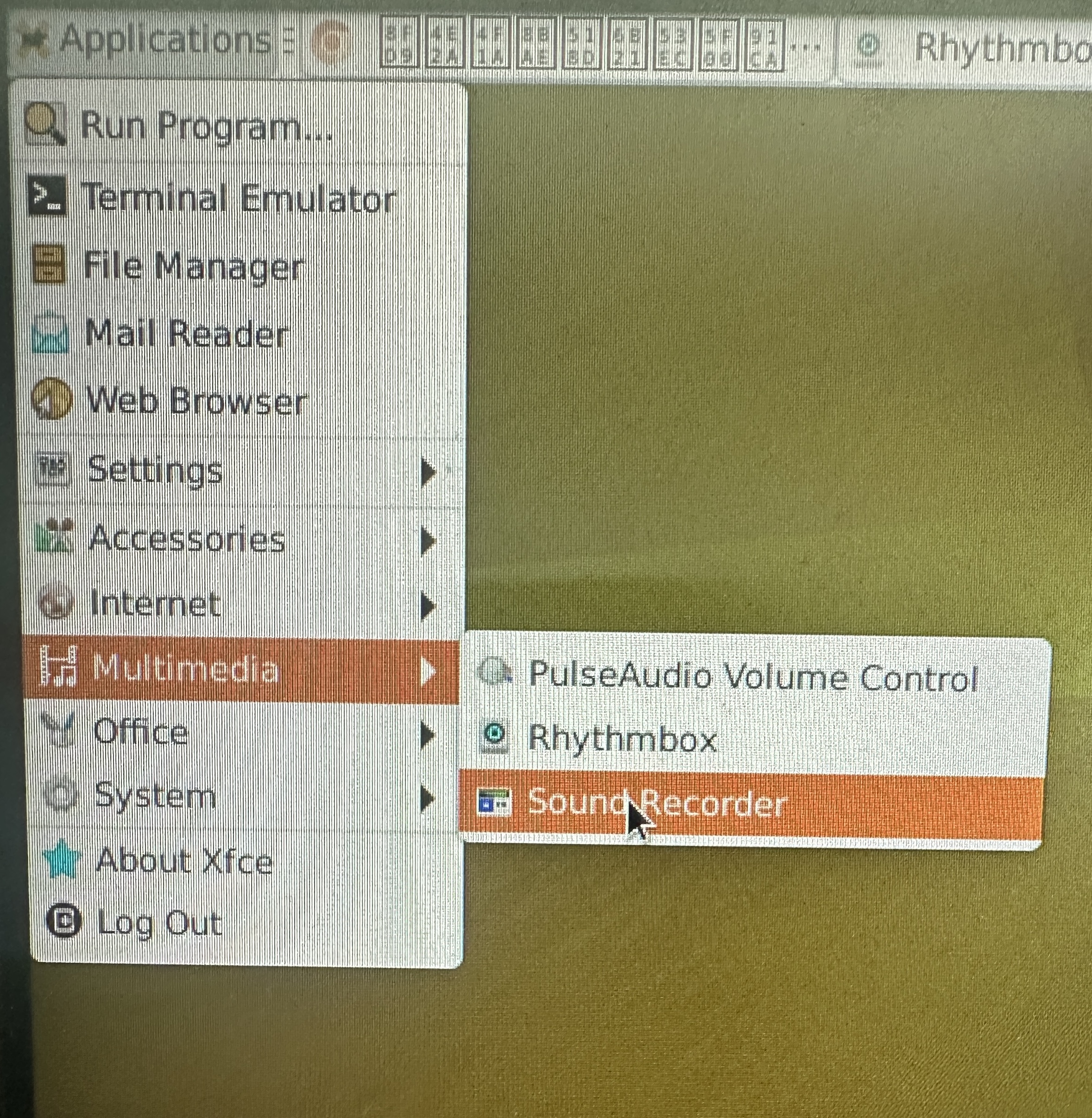
Click record in the upper left corner of the application to start recording, and press done to end recording. The recording path is /home/linaro/.local/share/org.gnome.SoundRecorder/. If there is nothing in the waveform during recording, check whether the following headphones are properly plugged in.
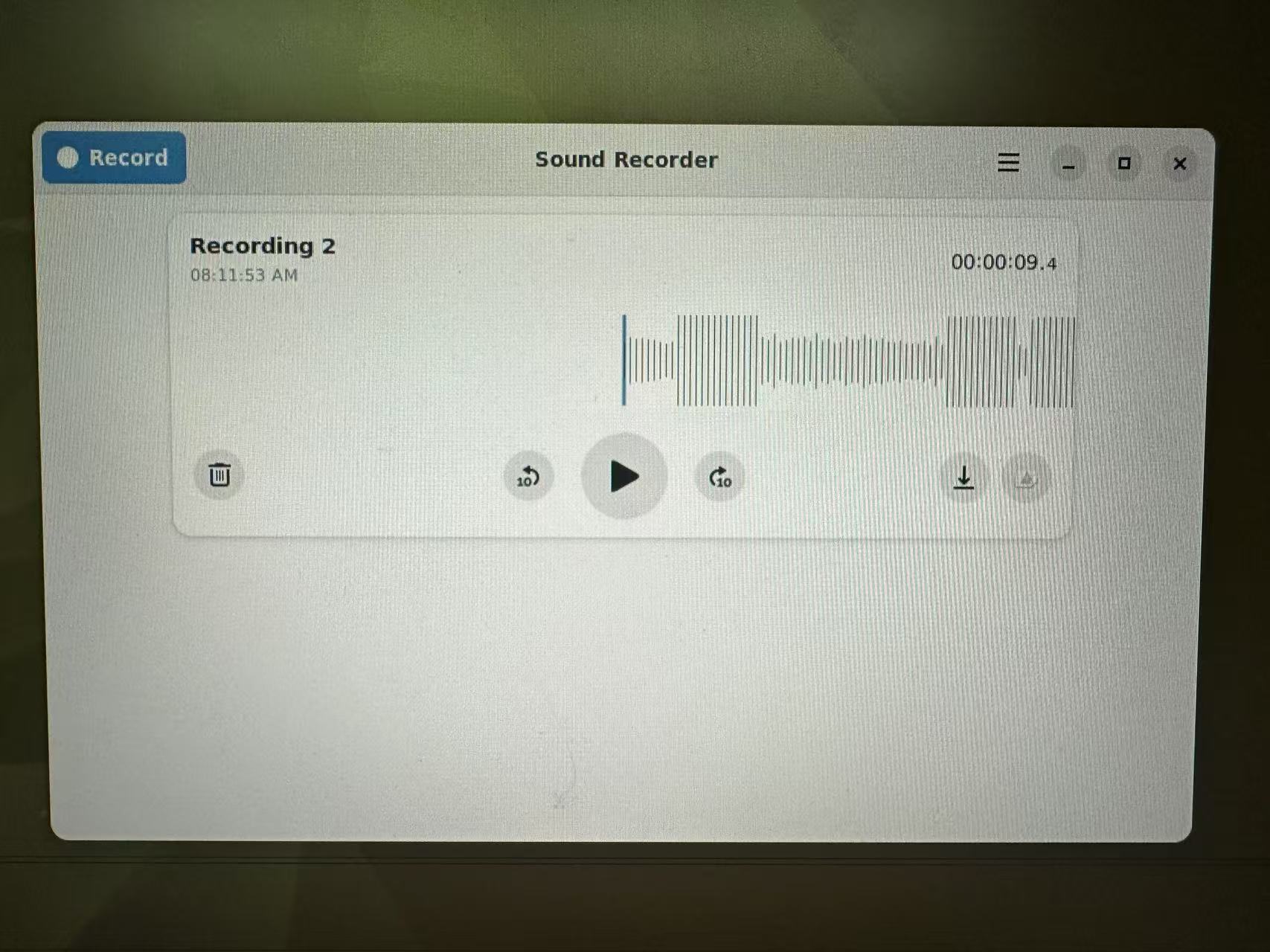
Play Music
The system comes with Rhythmbox. If you need other players, you can download them yourself.
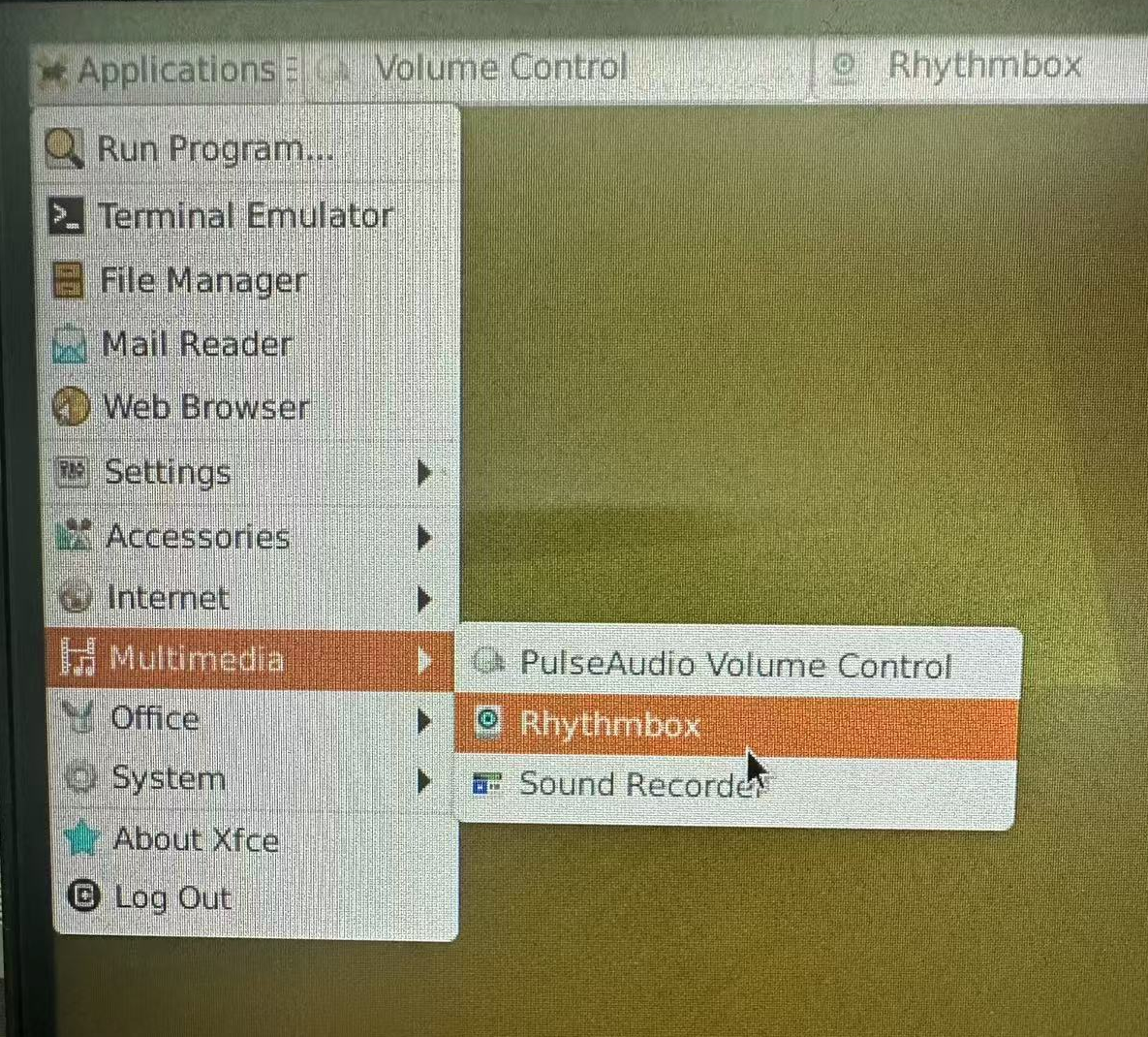
After opening, you need to import the audio, as shown in the figure:

